How to use the BI Connector with Tableau Desktop
This article describes how to use the BI Connector integration with Tableau Desktop.
Prerequisites
Ensure that you are running Neo4j server 3.5.x or 4.x, and have installed at least version 3.5.0.9 or 4.0.0.4 of the APOC library respectively.
Install BI Connector on Tableau Desktop
The first step is to ensure the JAR file has been installed on Tableau Desktop as the data source must be published from Desktop to Server. Install the plugin by dropping the JDBC JAR file in to the appropriate driver directory depending on the platform:
Windows: C:\Program Files\Tableau\Drivers Mac: ~/Library/Tableau/Drivers Linux: /opt/tableau/tableau_driver/jdbc
Create datasource to connect to a Neo4j instance
Using Tableau’s "Other JDBC Connection" option, you need to create a datasource connected to a Neo4j instance using the appropriate JDBC connection string. For example:
jdbc:neo4j://10.0.0.50:7687
Enter the appropriate credentials in to the connection dialog and you should be able to connect.
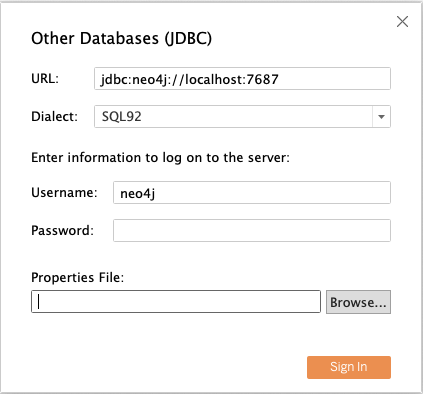
Query for some data
Once connected, select the appropriate database on the left side of the screen, following by the appropriate schema ("Node" or "Relationship"). This should present a set of found tables. You can drag these tables to create join queries to pull data from Neo4j.
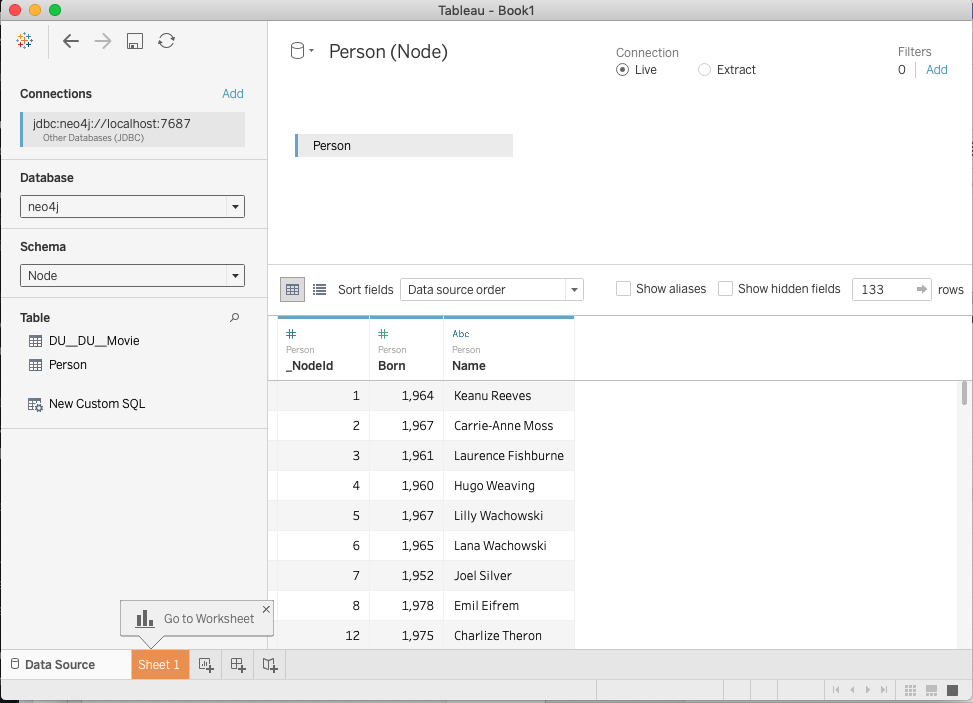
Additional Options
The driver provides for a number of additional options. See the BI Connector user guide (packaged with the JAR file) for details.
Things to watch out for
For performance reasons ensure that the Neo4j server has adequate resources. The driver may "overfetch" data depending on the query, so adequate resources (especially memory) would make a noticeable impact.
Is this page helpful?